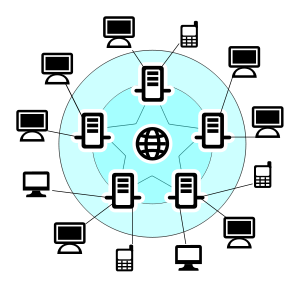
Image Credit: Davide Capasso License: public domain
A personal computer, these days, provides a view of the world, much more rich and more individualized than the views available from television or radio. TV and radio are "broadcast" media. You could choose which channel, but the broadcaster determined the schedule and content.
That has changed.

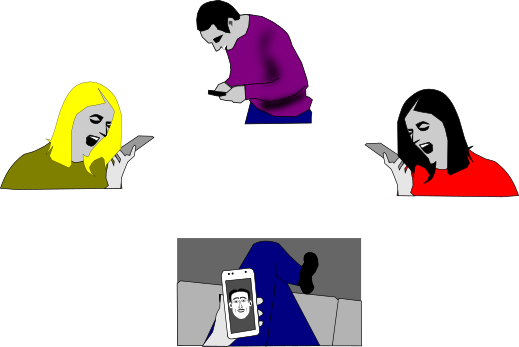
The computer, when connected to the Internet, can give you access to much of the same material, but also significantly more. In effect the number of "channels" is beyond your ability to count. You will be able to choose your favorite sources and even interact with them, adding your comments if you desire, maybe you will even become a channel creator. The creator of the World Wide Web, Tim Berners-Lee envisioned it as a two-way interaction, everybody making their contribution.
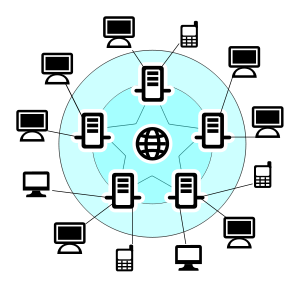
Image Credit: Davide Capasso License: public domain
The most common connection to the Internet comes from the same company that gives you cable TV or your phone service. The same technicians who installed your TV cable box can provide a box called a router. While the cable box delivers TV channels to your television, the router connects your computer to the Internet. The wires running outside your house link to the wires on the utility poles along your street, just the same way as the electrical wires do, just the way the basic telephone wire has done for years. The connecting wires are better, and the switches in the central office building are better, but the link is very similar. You may even have fancy "fiber optic" wires available in your town. The speed of your Internet connection is gradually improving with the goal of having true broadband connections for you and your neighborhood.
The installers usually expect you to have a Windows or Macintosh computer, but a GNU/Linux computer works just fine, too. A dual boot computer will make the installers happy if you start it in Windows for them during setup.
Internet Service Provider
In Natick, Massachusetts, there are several companies from whom an Internet connection can be arranged. At home, you might choose Verizon (FiOS or DSL), Comcast Xfinity or RCN. Businesses may also work with other ISP choices. At the Community/Senior Center, service is provided by the town's own wide area network. The general term for a provider is ISP (Internet Service Provider)
Inside your house, you may decide to use a wire to connect to the router with a computer cable, but you may also use the router to give you a wireless connection for laptops and other electronic gear in your house. The wireless connection usually is set up with a password protocol so that you can restrict access to the wireless signal. The installing technicians may help you set that up, too. After the first install, you can add more devices as you wish. The router effectively sets up a small network inside your house. That network is called a LAN (local area network). The router connection to the internet is called the wide area network (WAN) link. Generally, ignore the details of these terms unless you are having trouble.
Before you call the company for technical support, do the following things.

Four wires come out of this home router which is in my cellar, the place the FiOS service enters my house. (You can choose where your router is placed.)
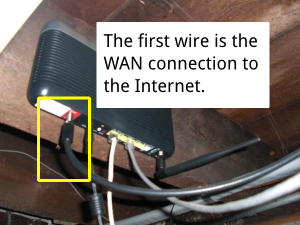
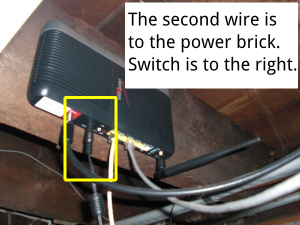
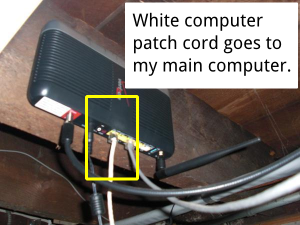
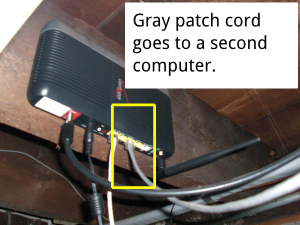
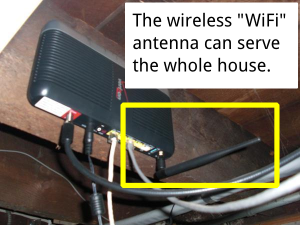
There are four sockets for computers on this router. If you need more sockets, you can purchase another box called a LAN switch and connect it to one of these sockets. There's also a socket here for an alternate WAN connection.
A desktop/tower computer is probably wired instead of wireless. Laptops work both ways.
![]()
Networking icon in status panel. Click this for more details, and then the expansion icon for even more.
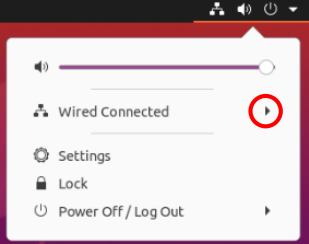
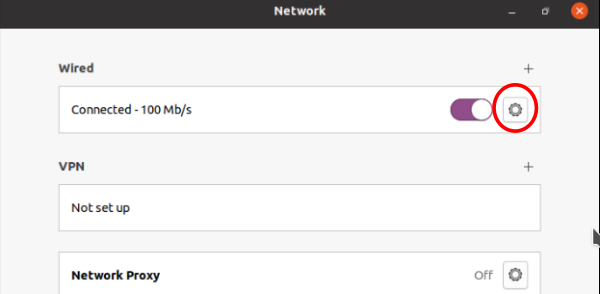
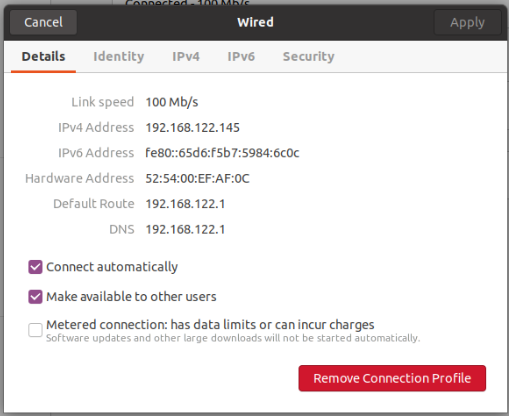
The key number here is 192.168.122.145 because it shows the computer is "connected." You will be able to judge if you don't have good connection if a number doesn't show up at all. The other numbers probably will be useful only when you are talking to a technician during troubleshooting.
Wireless connections are very local. The home router from your service provider, or an access point you add to improve the wireless signal, typically provides connection in a 20 meter (65 foot) radius. The antenna on the router sends and recieves the signals from your laptop computer and other gadgets using the WiFi signal (Roku, XBox, etc.) Most "desktop" or "tower" computers do not have built-in wireless, but an add-in card can provide it.
It is most common to use a method of secure transmission between the router and your computer. Your installer technicians will usually test your laptop connection. If you buy your own laptop later, you'll need to know the secret code to make the connection. The technical term for the secure connection may be called WEP, WPA or WPA2. Each access point has a secret code (password/passphrase) you need to know along with the access point's name. From the factory, there is usually a name for the access point that is random, maybe something like "SBPQ2Z".
The image below is not exactly like the Ubuntu Unity appearance. My virtual machine doesn't do the wireless connection, so this image shows how my own KDE desktop network connection details look (The actual network "name" isn't ABCDE as shown). Manufacturers often name their wireless access point with a random mix of letters and numbers. Some people decide to give more human-readable names like "Sunapee2000".
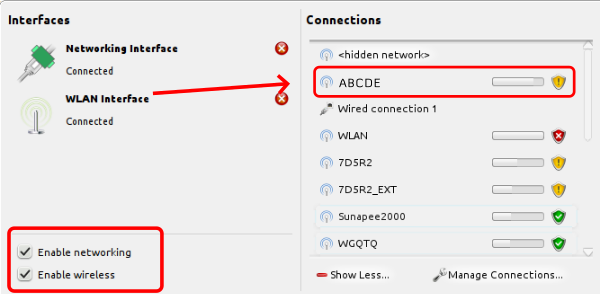
Wireless choices nearby your computer will show a list like this.
The icons tell the strength of signal and the nature of security. In my case, the connection labeled WLAN has small shield with the X on it  whick indicates an unsecured wireless access point. Hovering over the icon with the mouse pointer reveals the security level. An unsecure acess icon also indicates it is possible to sign on without any secret/password. Hotels and some businesses provide open wireless to make it easier for customers to get access. Others, like the Natick Community/Senior Center ask you to agree to a Terms of Service (TOS) agreements when you first try to use your browser to connect to the Internet.
whick indicates an unsecured wireless access point. Hovering over the icon with the mouse pointer reveals the security level. An unsecure acess icon also indicates it is possible to sign on without any secret/password. Hotels and some businesses provide open wireless to make it easier for customers to get access. Others, like the Natick Community/Senior Center ask you to agree to a Terms of Service (TOS) agreements when you first try to use your browser to connect to the Internet.
© 2013- Algot Runeman - Shared using the Creative Commons Attribution license.
Source to cite: - filedate: