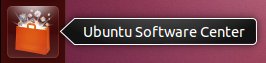
Ubuntu is a distribution of GNU/Linux, and the Canonical package management team has chosen a set of useful software that gets installed during the initial setup. Canonical is the company behind the Ubuntu distribution. Most software is constructed from several parts which are also called dependencies. The package managers work to ensure that each element of the package works without problems.
There are thousands of other FOSS programs.
Ubuntu, just like Fedora, openSUSE (any GNU/Linux) should be considered a "base" distribution.
It is your choice how you decide to customize the set of software. You should install software to do the jobs you need to accomplish. Fortunately tons of useful software is available from the Ubuntu Software Center servers.
The tool for adding new software to your computer is the Ubuntu Software Center, one of the Dash choices, about halfway down the screen.
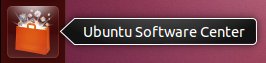
Ubuntu has made choosing software look like an app store, the way Apple and Google run their phone/tablet installers.
There are also many items that a user of other distributions wouldn't expect to see: Commercial software. Making money with open source software is fine, but Canonical may be the first to "promote" programs that are for sale to Ubuntu users.

The process is the same whether a program is Free or Paid. Choose an option.
There are reviews available, but it probably also makes sense to talk to friends and others who use FOSS or Ubuntu to hear about the software they use and recommend. Consider the source of the recommendation. A glowing report from a person you don't know may not be the way to decide.
Once you have clicked the icon for the program you want, you will see a fuller description. The example here is the excellent design tool called Inkscape.
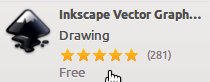
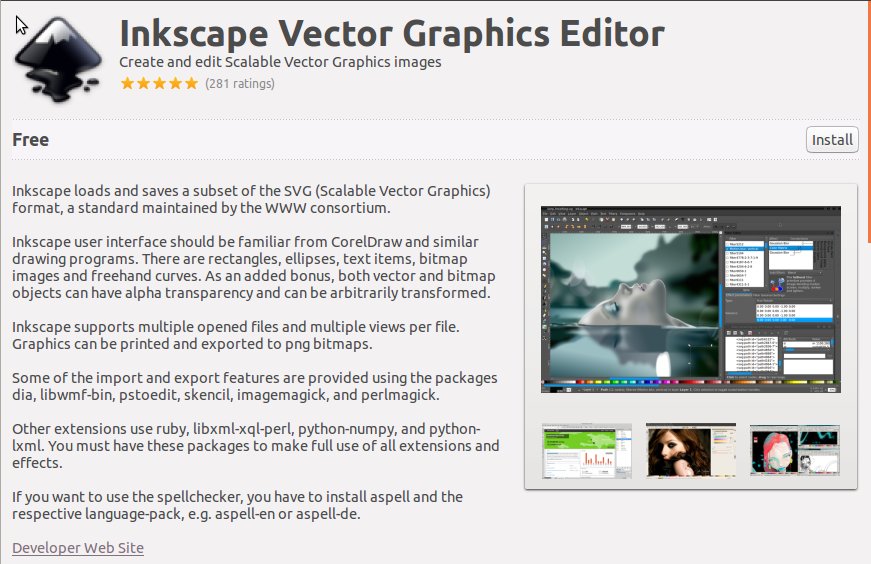
The Ubuntu Software Center also has one more very appealing feature. Look down to the lower part of the details screen.
The software center lists several programs that are useful as add-ons to Inkscape. You can add them later, too, but if you think they'll be useful, they are just a click of a box away. Note that these are not part of the Inkscape program and will have their own documentation.
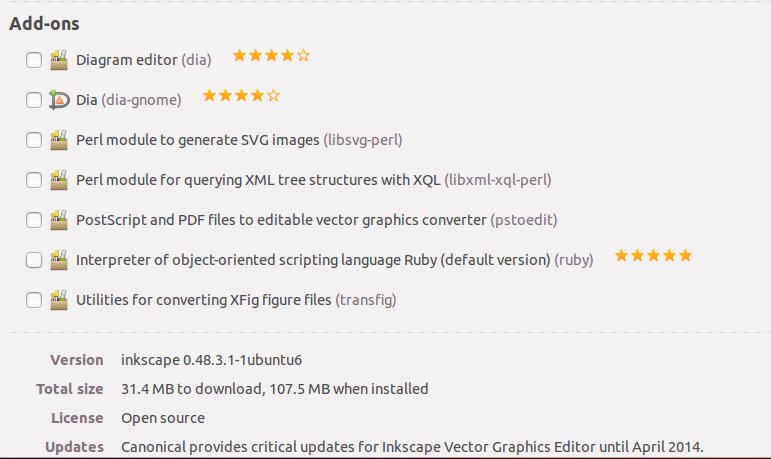
There is another thing to see as you examine the details of a program. Inkscape is listed as version 0.48.3.1 which seems like it would indicate software that was barely useful. Most commercial programs are first released at version 1.0 and some experts say you should wait for version 1.1 at least. Unlike commercial software, much of open source software is developed with the intent to make it quickly useful, but perhaps not "feature complete." As it is, Inkscape is amazingly useful. There are plans to add more to the program. It will only improve. You can do great work with version 0.48, so don't hesitate. Install and enjoy it.
You will need to enter the administrative password which you chose when doing the install of Ubuntu. It is the same password that the main user of the computer uses each time at login. All changes to software need authorization. This isn't intended to be a pain in the neck. Rather, it is an intentional security measure. GNU/Linux has a strong security record because of its overall design. Ubuntu makes an admin user take responsibility to approve important changes.
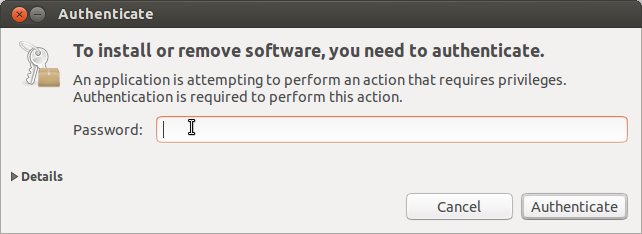
The Inkscape program launch icon joins the list on the Unity Dash.
![]()
Now you are ready to go.
© 2013 Algot Runeman - Shared using the Creative Commons Attribution license.
Source to cite: - filedate: