Ziggi-HD Document Camera
Note:
Planned demo at the December 2013 meeting of the NatickFOSS user group.

Image Credit IPEVO Website
Capturing images for demonstrations at NatickFOSS is very easy when the images are screen captures (like the one above, actually). However, I have been using all sorts of options for images of physical objects. All of the handheld cameras I've used have suffered from my shaky hands. Mounting a camera on a tripod could do the job, but tripods tend to be bulky, and I didn't want to do a big setup each time I needed a photo.
I have seen document cameras of various sorts at conferences. A document camera is designed to be connected to a computer or sometimes directly to a digital projector. Most of the ones I have seen have seemed too expensive. But recently, I came across an inexpensive one which is being promoted to educators. The IPEVO Ziggi-HD is a compact USB plug-in camera with a nice heavy base and a 5 megapixel camera. For comparison, the camera built into my laptop for video calls is just 1.3 megapixels, which can mean pretty grainy images. My smartphone camera is 8 megapixels, but remember, my hands shake, especially when I try to tap that virtual button on the screen.
The price at the website, $94.00, isn't pocket change, but much less expensive than the other document cameras. I felt it was worth trying it if I could get higher quality images than before and take the photos with minimal setup.
The biggest issue is software. IPEVO does send along a CD with a program called "Presenter" but it is only available for Windows and Macintosh. I've read that they do not have plans to write a version for Linux. There is good news, though. Ziggi-HD is compliant with a widely used standard, UVC. Ziggi-HD plugs into the USB socket on the side of my laptop and Linux recognizes it with the UVC driver that is integrated into the recent Linux kernels.
Having no company-provided software for Linux means we must find our own solutions. Fortunately, a bit of trial and error got me to a solution.
The software must be able to utilize the camera to capture the output of the Ziggi-HD for either still images or video. I want to be able to connect my laptop to a projector to let an audience see what I am looking at through the camera's lens. I also want to capture the image for later.
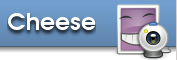
Cheese is the tool that Ubuntu recommends, and it is pretty good at the job. The Cheese program window shows what is visible through the camera lens. At the bottom of the window, a "photo stream" of images accumulate as you take shots.
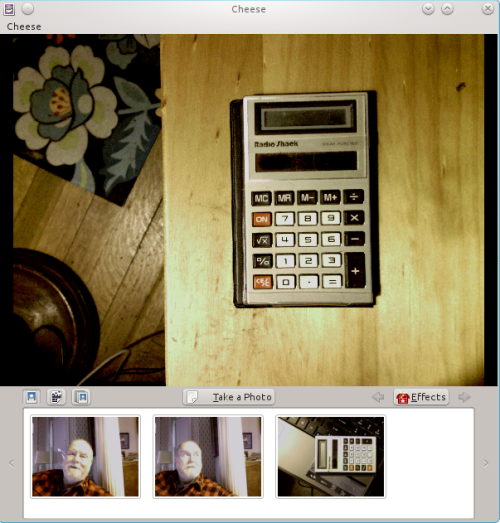
All of the photos and videos in the photo stream are saved in the Pictures ▸ Webcam or Videos ▸ Webcam folders in your user folder. The captured images are named for the date and time when they were done.
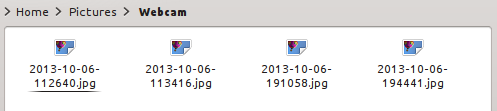
I have not spent time, so far, trying to arrange the best lighting. The image of the calculator, above, was captured using only a 40watt CFL bulb. I couldn't wait to get started the weekend that the camera arrived in the mail. These images may be replaced once I have determined an effective lighting scheme.
Cheese defaults to my built-in webcam at startup. The built-in webcam is fine for use with web conference and Skype. I can easily change to the Ziggi in order to get the image from it. Click the word "Cheese" at the top left corner of the window to get to menu options and then the preferences. The Webcam tab of the prefernces lists all recognized cameras. In the image below, you see both the built-in and the IPEVO Ziggi-HD.
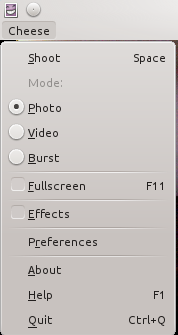
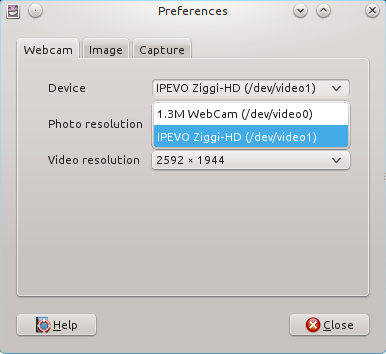
The buttons at the bottom select which sort of capture will happen. The left button selects a still image, the second selects a video capture and the third a "burst" of shots to try to capture stills for a moving object. There are two ways to take a shot. Either click the button, "Take the Photo" or tap the spacebar.

To put a copy of the image into another folder directly from the Cheese program, right click the thumbnail you want and choose the Save As... option from the context menu. Navigate to the folder you want and then the photo will be available for use (with or without further manipulation). You can, of course move photos around with your file management program.
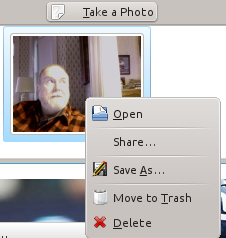
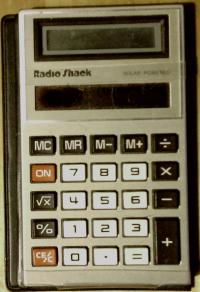
Since the articulated sections of the Ziggi arm can be manipulated a lot, you can point it in many directions, not just down to a table surface. You can even use the camera to point at yourself (if you dare).
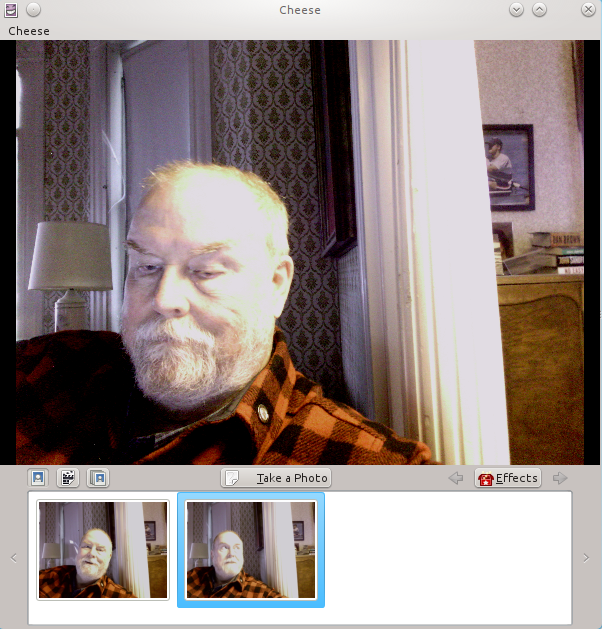
References
Ubuntu Webcam Guide - helps with setting up any webcam.
Copyright 2013 Algot Runeman, licensed for wide reuse with the Creative Commons Attribution license. Feel free to use, remix and repurpose this information. All I ask is that you acknowledge the author and the source shown below when you reuse it.