
These directions are specifically for
Windows 7.
I no longer have a Windows XP machine,
but the basic idea is the same.
You need to open the “Windows Explorer” program or “Computer” from the start menu.
Browse until you find a file that was created with LibreOffice Writer. You may or may not see that it has an odt extension.

Right click the file and select the
“Properties” option from the context menu Then, if the file doesn't have the association you want, click the "Change" button.
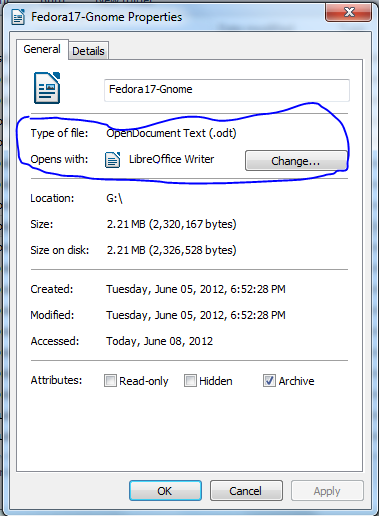
Choose from the recommended programs.
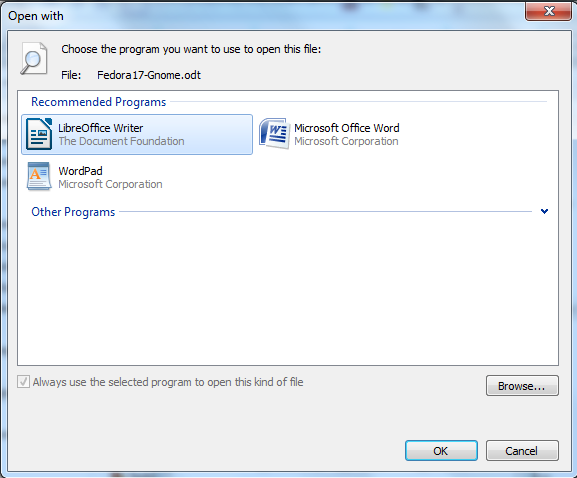
Then make sure there is a check mark to indicate you always want to open this file type with LibreOffice.
There is a Microsoft Knowledge Base item that gives a similar set of directions that are specific for the XP version of Windows.
http://support.microsoft.com/kb/307859